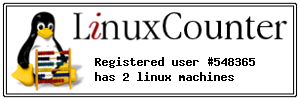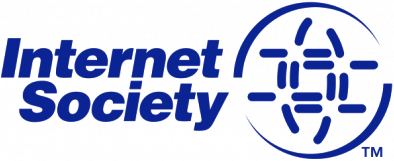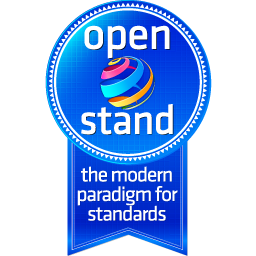Space
| 2018-11-08 | Load Problem Nextcloud - Mac Book Air | |
| Problem ClamAV Antivirus | Admin Login Sicherheit - Antivirus für Dateien |
|
| 2018-11-01 | 2018-11-01 Audio-Player rescan directorys | occ audioplayer:scan all --debug |
-
- Log File error / 3rdparty/patchwork
- Again CalDav Problem
- Change from http to https
-
-
-
-
-
-
- Add a comment
| # apt install vim-nox -y | |||
| # echo set number >> ~/.vimrc | |||
| # echo syntax on >> ~/.vimrc | |||
Quellen/Source:
- web-techno.net/vim-php-ide/
- kushellig | Neovim & PHP: Step By Step To Your Personal IDE
-
-
-
-
-
- Add a comment
Debian9
| # apt install -y ssmtp | ||
| # apt install -y mailutils | ||
| # apt install -y multitail | ||
| # vi /etc/ssmtp/ssmtp.conf | ||
| # sendmail Status | ||
| # sendmail restart | ||
| # multitail /var/log/mail.err /var/log/mail.info /var/log/mail.log /var/log/mail.warn |
Source/Quellen:
-
- blog.edmdesigner.com/send-email-from-linux-command-line
-
-
-
-
| df (disk filesystem) | # rm -r mydir (Remove Full Directory) | ||
| du (Disk Usage) | |||
| lsblk | |||
|
grep -Ril "text-to-find-here" / |
|
|
|
# update-alternatives --config editor |
select a editor you want | |
| Ping with timestamp | # ping www.google.com | while read pong; do echo "$(date): $pong"; done | ||
| Das ganze System in allen Dateien nach einem bestimmten String durchsuchen | # find . -type f -exec grep -il "String" {} \; | ||
nach einem Apt update -y und apt upgrade -y gibt es noch immer Packete die nicht aktualisiert werden.
helfen könnte
apt update
apt upgrade
apt list --upgradable
apt install -f -y "name of packet"
und das wiederholen bis alles updates durch sind.
Source/Quelle:
-
- How to upgrade Debian 8 Jessie to Debian 9 Stretch
-
-
-
-
-
-
-
- Add a comment
uname [OPTION]... Add a comment
Linux Crontab nützen
| editieren | crontab -e | ||
| speicher | |||
| Service starten | service cron reload | ||
| Cron Kontrolle | |||
| crontab -l | |||
| tail -f /var/log/syslog | grep CRON | |||
| # touch /etc/cron.allow | |||
| >/dev/null 2>&1 |
MAILTO="nameThis email address is being protected from spambots. You need JavaScript enabled to view it.;
3 * * * * apt-get -s -qq dist-upgrade /dev/null 2>&1
Source/Quellen:
- Linux Crontab: 15 Awesome Cron Job Examples
- askubuntu.com | why-crontab-scripts-are-not-working
- crontab.guru/
- help.ubuntu.com | CronHowto
-
-
-
-
-
mount & fstab
| mkdir /mnt/shares/srv03-bkp-joomla | |||
| apt install -y cifs-utils | |||
| mount.cifs //192.168.1.107/share1/ /mnt/shares/srv03-bkp-joomla/ -o user=user1,pass=user1password | |||
| fstab | //192.168.1.129/share1 /mnt/shares/srv03-bkp-joomla cifs username=user1,password=user1password 0 0 | ||
| from=$1 to=$2 rsync -zarv --prune-empty-dirs --include "*/" --include="*.sh" --exclude="*" "$from" "$to" |
Mounting the Share in Linux 1. On your Linux machine, open terminal.
- Make sure you have the nfs-common package installed. To do this in Unbuntu:
sudo apt-get install nfs-common
- Otherwise, consult your system documentation or package manger for more info.
- To mount an NFS, you first have to create the folder to which you want it to mount. Type this to create a directory:
sudo mkdir /mnt/<insertfoldername>
- Now, once that is created, you can mount the share. Type:
sudo mount -t nfs4 <IP Address>:/<DriveVolumeName>/<NameofShare> /mnt/<FolderyouCreated>
- What all this means:
- -t : Is used to tell the system that this is just an ordinary mount command. You use this when you do not have the drive information located in /etc/fstab
- nfs : Tells the type of share you are trying to mount.
- <IP Address>:/ : IP address of the drive you are trying to mount.
- <DriveVolumeName>/ : Volume Name of the actual hard drive that you want to mount. This defaults to DataVolume.
- <NameofShare> : The Share within the Volume of the hard drive that you want to mount.
- /mnt/<FolderyouCreated> : The location to which you want your share to be mounted. Remember that it is the folder that you already created.
- Note: This will not create a shortcut on your desktop, nor will it show up in Computer. You will have to browse to the location of the folder. Normally this will be in Computer, under Filesystem and then mnt.
For example:
sudo mount -t nfs4 192.168.10.204:/DataVolume/Public /mnt/Public
or
Sudo mount -t 192.168.0.1:/NASShare /mnt/NAS nfs username=administrator,password=pass 0 0
Source/Quellen:
- Mounting the Share in Linux
-
-
-
-
-
-
-
Source Add a comment
ClamAV
Add a comment- Anker 575 USB-C Docking Station (13-in-1), 85W für Laptops
- Perfect Server Hardware for Virtualization | Proxmox | pve-05
- Pioneer Blu-Ray/BD/DVD/CD Reader/writer USB 3.0 BDR-XD07TB | WORKS OK with Debian 11
- NOT WORKING WITH DEBIAN 11 | Dockingstation | IcyBox 14-in-1 USB Type-C | IB-DK2262AC
- How to remove systemd services
- Laptop | Lenovo | Thinkpad E15 Gen3 AMD
- Laptop | Lenovo | LENOVO-IDEA IdeaPad 3 15IGL05 Notebook (15.6 ", 128 GB SSD, Business Black)
- D. Klimo | Kent monoblocks
- TTN Mapper
- LILYGO TTGO T-Beam V1.1 ESP32 LoRa 868Mhz GPS 18650 Board
- LILYGO® TTGO T-Beam 868MHz -> The Things Network (TTN/TTS) -> Karte | Infos und Video bei Alex (www.aeq-web.com)
- Kabelfarben 3.3V, 5V, 12V, 230V | Durchmesser
- 01 Digi-Bee Stand01 Wetter
- Solar Panel | 6V 3W Solar Panel JY D145x145
- TTGO LoRa32 V2.1_1.6 version 433/868/915Mhz ESP32 LoRa OLED 0.96 Inch SD Card Bluetooth WIFI wireless Module ESP-32 SMA
- -pve-04 | Disk SSD and HDD
- DISK SSD | 1 TB | Samsung SSD 870 EVO 1TB - 1TB
- NanoVNA V2
- CubeSat | antennas |
- KoZo_GS3_433MHz
- tinyGS - shortcut what it means
- TinyGS Telegram community | published Links
- Wolfgang W. Osterhage (Springer Verlag Sachbuch 2021): Die Geschichte der Raumfahrt | (gefundene Fehler)
- ucs Univention some commands
- SMA-Stecker / SMA-Buchse

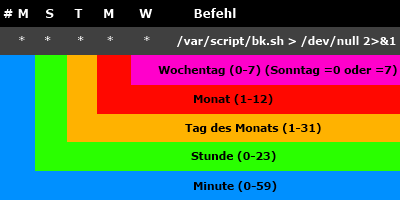
 Ein frisch veröffentlichter Patch schützt Veeams Backup-Lösung gleich zweimal vor Codeausführung aus der Ferne. Auch der Agent für Windows wurde abgesichert.
Ein frisch veröffentlichter Patch schützt Veeams Backup-Lösung gleich zweimal vor Codeausführung aus der Ferne. Auch der Agent für Windows wurde abgesichert.
 Nach aktiven Angriffen hat Microsoft den Internet-Explorer-Modus in Edge drastisch eingeschränkt. Angreifer nutzten sogar Zero-Days für Systemübernahmen.
Nach aktiven Angriffen hat Microsoft den Internet-Explorer-Modus in Edge drastisch eingeschränkt. Angreifer nutzten sogar Zero-Days für Systemübernahmen.
 Im Kielwasser einer jüngst behobenen, für Erpressungen missbrauchten Lücke ist eine weitere, wenn wohl auch weniger gravierende aufgetaucht. Es gibt ein Update.
Im Kielwasser einer jüngst behobenen, für Erpressungen missbrauchten Lücke ist eine weitere, wenn wohl auch weniger gravierende aufgetaucht. Es gibt ein Update.