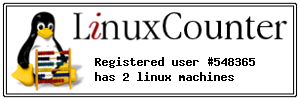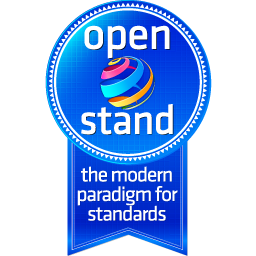OS: Debian 9 (Stretch) x64 Minimal ISO file
VM: 1x vCPU Cores
RAM: 2GB (2048)
HDD: 20GB
| 1. | Change IP to Fix IP | ---------------------------- | |
| 2. | change Hostname | # hostnamectl set-hostname icinga2-00 # hostnamectl |
|
| 3 | some tools | # apt install -y bash-completion # apt install -y vim-nox # echo set number >> ~/.vimrc # apt install -y net-tools # apt install -y apt-transport-https # apt install -y vim-icinga2 vim-addon-manager
|
|
| # wget -O - https://packages.icinga.com/icinga.key | apt-key add - | |||
| this will install the newes Version |
# echo 'deb https://packages.icinga.com/debian icinga-stretch main' >/etc/apt/sources.list.d/icinga.list
|
Controll it: deb http://packages.icinga.com/debian icinga-stretch main deb-src http://packages.icinga.com/debian icinga-stretch main |
|
| # apt update -y | |||
| 4 | Apache2 | # apt install -y apache2 libapache2-mod-php7.0 | |
| 5 | PHP 7 | # apt install -y php7.0-xml php7.0-opcache php7.0-xml php7.0-mbstring php7.0-json php7.0-curl php7.0-ldap php7.0-cli php7.0-gd php7.0-intl php7.0-readline php7.0-pgsql | |
| 6a | PHP config | # cp /etc/php/7.0/apache2/php.ini{,.backup} # vi /etc/php/7.0/apache2/php.ini |
max_execution_time 300 memory_limit 128M max_input_time 300 date.timezone = Europe/Zurich |
| 6b | add at the end of php.ini |
opcache.enable=1 opcache.enable_cli=1 opcache.interned_strings_buffer=8 opcache.max_accelerated_files=10000 opcache.memory_consumption=128 opcache.save_comments=1 opcache.revalidate_freq=1 |
|
| 7 | Maria DB | # apt install -y mariadb-server mariadb-client php7.0-mysql | |
| 8 | Enable and Restart it | # systemctl enable apache2 mariadb # systemctl start apache2 mariadb # systemctl status apache2 mariadb |
|
| 9a | change MySQL |
# mysql -h localhost use mysql; |
|
| 9b | Create MySQL database for Icinga2 | # mysql_secure_installation # mysql -u root -p |
|
| 10 | MariaDB [(none)]> | create database icingadb; grant all privileges on icingadb.* to 'icinga_user'@'localhost' identified by 'password'; create database icinga_users; grant all privileges on icinga_users.* to 'icinga_user'@'localhost' identified by 'password'; flush privileges; quit |
|
| 11 | Installing Icinga2 | #apt install -y icinga2 icinga2-ido-mysql nagios-plugins |
Enable Icinga 2 ido mysql Feature [YES] Configure Database .... [NO] |
| 12 | Restart Icinga2 | # systemctl start icinga2.service # systemctl status icinga2.service |
|
| enable ido-mysql | # icinga2 feature enable ido-mysql # systemctl start icinga2.service # systemctl status icinga2.service |
||
| 13 | Control IDO MySQL file | # vi /etc/icinga2/features-enabled/ido-mysql.conf | should be like on step 10 |
| 14 | Enabling the Feature list | # icinga2 feature list # icinga2 feature enable command |
|
| 15 | Installing Icinga Web2 Plugin | # apt install -y icingaweb2 icingacli | |
| 16 | Enable and Restart it | # systemctl restart icinga2.service # systemctl status icinga2.service # systemctl restart apache2 |
|
| 17 | MySQL schema for Icinga database | # mysql -u root icingadb -p < /usr/share/icinga2-ido-mysql/schema/mysql.sql | |
| 18 | installation token | # icingacli setup token create |
icingacli setup token show |
| 19 | GUI Configuration | http://10.147.42.36/icingaweb2/setup | or your IP |
| 19.1 | 1: Setting up the Token | add the Token from step 18 | |
| 19.2 | 2: Selecting the Icinga Web2 Modules | Select [ DOC ] and [ Monitroing ] | |
| 19.3 | 3: Verifying the PHP settings | [next] | |
| 19.04 | 4: Authenticating Methods | Select [Database] | |
| 19.05 | 5: Enter the Database details |
Resourse Typ |
|
| 19.6 | Authentification Backend | icingaweb2 | [next] |
| 19.7 | 7: Creating Icinga Web administration logins | define as you like | |
| 19.8 | back to command line | # mkdir -p /var/log/icingaweb2/ # chgrp -R icingaweb2 /var/log/icingaweb2/ # chmod -R 775 /var/log/icingaweb2/ |
|
| 19.9 | back to GUI 8: Choosing the Application configuration options |
select like file path should be the same like on step 19.8 |
Check Show Stacktraces Storage Type = Database Logging Type = File Logging Level = Error File path = /var/log/icingaweb2/icingaweb2.log |
| 19.10 | 9: Reviewing all chosen settings | [next] | |
| 19.11 | 10: Configuring Monitoring Module |
Welcome ..... [ NEXT ] [ NEXT ] |
|
| 19.12 |
Monitoring IDO Resources
|
||
| 19.13 | Command Transport |
Transport Name = icinga2 |
[ NEXT ] |
| 19.14 | Monitoring Security | [ NEXT ] | |
| 19.15 | 11: Reviewing the Monitoring module configuration options |
[ Finish ] .... [ Login to Icinga Web 2 ] Step 19.7 |
|
Some more Information to improve Icinga2:
modul-icinga-articlelist
- ✔ Icinga2 | (spez)Plugins | define path
- ✔ Icinga2 | add NAS-Qnap (check_qnap3)
- ✔ icinga2 | check_ssl_cert
- 01 ✔ Install graphite for incibaweb2 on Debian 9
- 02 Icinga2 Modul Director on Debian9
- 90_(Solved) Icinga error: icinga2: Can't send external Icinga command to the local command file "/var/run/icinga2/cmd/icinga2.cmd": Permission denied.
- 99_(solved) error after enter token
- add a client to Icinga / or Remove the client save
- critical/icinga-app: Another instance of Icinga already running with PID
- first Install check_nwc_health
- Icinga config
- Icinga2 | add a Windows Client to Icinga2 Master
- Icinga2 | add Cisco Switch 3560 Familie
- Icinga2 | add FreeNAS
- Icinga2 | add Fritzbox 7490
- Icinga2 | add Icinga2 Client (CentOS 7) to a Master (r2.10.3-1)
- Icinga2 | add Icinga2 Client to a Master (r2.9.0-1)
- Icinga2 | add NAS-Drobo
- Icinga2 | add OpnSense Check (check_opnsense)
- Icinga2 | add Proxmox
- Icinga2 | add Raspberry Pi (Debian9)
- Icinga2 | add service to a hostgroup
- Icinga2 | add Supermicro IPMI
- Icinga2 | add USV/UPS
- Icinga2 | check_logfiles
- Icinga2 | ClamAV ¦ check_clamav
- icinga2 | dashing test
- Icinga2 | define (setup) the Master
- Icinga2 | define Hostgroup & add Host to a Hostgroup
- Icinga2 | dependencies
- Icinga2 | Gude Expert Power Control 8220 Serie
- Icinga2 | notification telegram & Email
- Icinga2 | send email notification only once (on time)
- Icinga2 | snmp
- Icinga2 | SNMP Unifi Pro AP
- Icinga2 | Upgrade Information
- icinga2 |apt wrapper |-NOK 24.08.2018
- icinga2 |check_log
- icinga2 Problems
- Muster
- Path and Links to the documentation
- plugin - Servie - Host
- show Version & Check's & nice icinga2 commands
- tmpl-24x7-host-mail
Quellen/source:
- www.monitoring-portal.org
- How to Install Icinga 2 and Icinga Web 2 on Debian 9.3
- How to Install Icinga 2 Monitoring Tool on Debian 9.2
- icingaweb2-module-graphite / doc / 02-Installation.md
- Thomas Krenn | Icinga Web 2 mit Icinga 2 verwenden
-
-
- Anker 575 USB-C Docking Station (13-in-1), 85W für Laptops
- Perfect Server Hardware for Virtualization | Proxmox | pve-05
- Pioneer Blu-Ray/BD/DVD/CD Reader/writer USB 3.0 BDR-XD07TB | WORKS OK with Debian 11
- NOT WORKING WITH DEBIAN 11 | Dockingstation | IcyBox 14-in-1 USB Type-C | IB-DK2262AC
- How to remove systemd services
- Laptop | Lenovo | Thinkpad E15 Gen3 AMD
- Laptop | Lenovo | LENOVO-IDEA IdeaPad 3 15IGL05 Notebook (15.6 ", 128 GB SSD, Business Black)
- D. Klimo | Kent monoblocks
- TTN Mapper
- LILYGO TTGO T-Beam V1.1 ESP32 LoRa 868Mhz GPS 18650 Board
- LILYGO® TTGO T-Beam 868MHz -> The Things Network (TTN/TTS) -> Karte | Infos und Video bei Alex (www.aeq-web.com)
- Kabelfarben 3.3V, 5V, 12V, 230V | Durchmesser
- 01 Digi-Bee Stand01 Wetter
- Solar Panel | 6V 3W Solar Panel JY D145x145
- TTGO LoRa32 V2.1_1.6 version 433/868/915Mhz ESP32 LoRa OLED 0.96 Inch SD Card Bluetooth WIFI wireless Module ESP-32 SMA
- -pve-04 | Disk SSD and HDD
- DISK SSD | 1 TB | Samsung SSD 870 EVO 1TB - 1TB
- NanoVNA V2
- CubeSat | antennas |
- KoZo_GS3_433MHz
- tinyGS - shortcut what it means
- TinyGS Telegram community | published Links
- Wolfgang W. Osterhage (Springer Verlag Sachbuch 2021): Die Geschichte der Raumfahrt | (gefundene Fehler)
- ucs Univention some commands
- SMA-Stecker / SMA-Buchse

 Aktualisierungen für die QTS- und QuTS-hero-Firmwares von Qnap-Geräten schließen als hochriskant eingestuft Sicherheitslücken.
Aktualisierungen für die QTS- und QuTS-hero-Firmwares von Qnap-Geräten schließen als hochriskant eingestuft Sicherheitslücken.
 Noch immer ist nicht final entschieden, ob Apple britischen Strafverfolgern Zugriff auf iCloud geben muss. Nun wurde die ganze Datenbreite bekannt.
Noch immer ist nicht final entschieden, ob Apple britischen Strafverfolgern Zugriff auf iCloud geben muss. Nun wurde die ganze Datenbreite bekannt.
 Ein Sicherheitsupdate schließt eine Schwachstelle in Acronis Cyber Protect Cloud Agent.
Ein Sicherheitsupdate schließt eine Schwachstelle in Acronis Cyber Protect Cloud Agent.