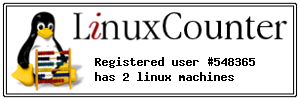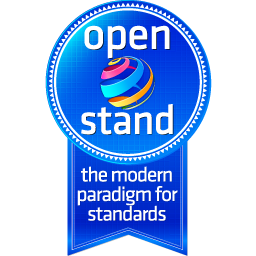logitech | UltraThin Keyboard Cover for Ipad 2 Air
logitech | UltraThin Keyboard Cover for Ipad 2 AirBattery used: CR2032 3Volts
Go to Settings on your iPad and check if Bluetooth is active.
|
- Anker 575 USB-C Docking Station (13-in-1), 85W für Laptops
- Perfect Server Hardware for Virtualization | Proxmox | pve-05
- Pioneer Blu-Ray/BD/DVD/CD Reader/writer USB 3.0 BDR-XD07TB | WORKS OK with Debian 11
- NOT WORKING WITH DEBIAN 11 | Dockingstation | IcyBox 14-in-1 USB Type-C | IB-DK2262AC
- How to remove systemd services
- Laptop | Lenovo | Thinkpad E15 Gen3 AMD
- Laptop | Lenovo | LENOVO-IDEA IdeaPad 3 15IGL05 Notebook (15.6 ", 128 GB SSD, Business Black)
- D. Klimo | Kent monoblocks
- TTN Mapper
- LILYGO TTGO T-Beam V1.1 ESP32 LoRa 868Mhz GPS 18650 Board
- LILYGO® TTGO T-Beam 868MHz -> The Things Network (TTN/TTS) -> Karte | Infos und Video bei Alex (www.aeq-web.com)
- Kabelfarben 3.3V, 5V, 12V, 230V | Durchmesser
- 01 Digi-Bee Stand01 Wetter
- Solar Panel | 6V 3W Solar Panel JY D145x145
- TTGO LoRa32 V2.1_1.6 version 433/868/915Mhz ESP32 LoRa OLED 0.96 Inch SD Card Bluetooth WIFI wireless Module ESP-32 SMA
- -pve-04 | Disk SSD and HDD
- DISK SSD | 1 TB | Samsung SSD 870 EVO 1TB - 1TB
- NanoVNA V2
- CubeSat | antennas |
- KoZo_GS3_433MHz
- tinyGS - shortcut what it means
- TinyGS Telegram community | published Links
- Wolfgang W. Osterhage (Springer Verlag Sachbuch 2021): Die Geschichte der Raumfahrt | (gefundene Fehler)
- ucs Univention some commands
- SMA-Stecker / SMA-Buchse

 Auf Docker Hub liegen abertausende Container-Images – und mehr als 10.000 davon enthalten eigentlich geheime Zugangsdaten.
Auf Docker Hub liegen abertausende Container-Images – und mehr als 10.000 davon enthalten eigentlich geheime Zugangsdaten.
 Wackelige US-Datentransfers, kontroverse EuGH-Urteile, Datenomnibus, und vieles mehr. Im c't-Datenschutz-Podcast ziehen wir eine kritische Jahresbilanz.
Wackelige US-Datentransfers, kontroverse EuGH-Urteile, Datenomnibus, und vieles mehr. Im c't-Datenschutz-Podcast ziehen wir eine kritische Jahresbilanz.
 Sicherheitspatches schließen mehrere Schwachstellen in der Entwicklungsumgebung GitLab.
Sicherheitspatches schließen mehrere Schwachstellen in der Entwicklungsumgebung GitLab.
 In der Fernwartungssoftware Connectwise ScreenConnect können angemeldete Angreifer Schadcode einschleusen. Ein Update steht bereit.
In der Fernwartungssoftware Connectwise ScreenConnect können angemeldete Angreifer Schadcode einschleusen. Ein Update steht bereit.